8.16 Save Copy as...
You can always drag files and folders out of NeoFinder into the Finder, which causes these items to be copied (not moved!) to the drop location. That is a great way to collect many items from different locations and copy them to a new disk or such.
It is also possible to use the View menu, and here the Save Copy as… command, for those who rather use keyboard shortcuts instead of grad & drop with the mouse.
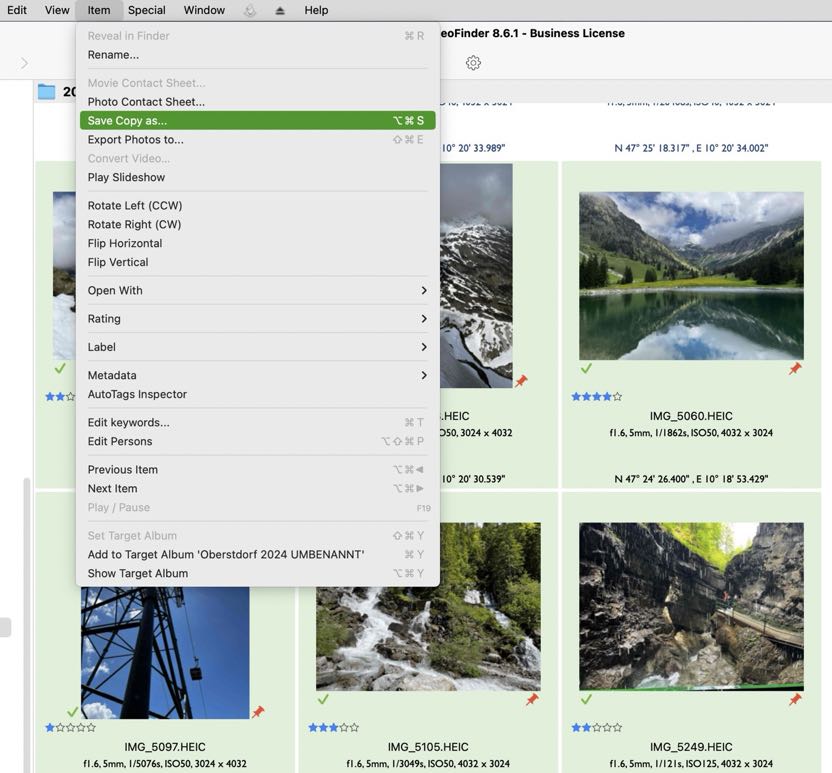
In that case, NeoFinder itself will copy these items to the destination folder you can select when the menu command it used.
Previous versions of NeoFinder have used AppleScript to ask the macOS Finder to perform the actual copy process, but we found that this is problematic for more than about 250 selected files or folders. So we wrote our own code that even shows a nice progress, and can be stopped at any time.
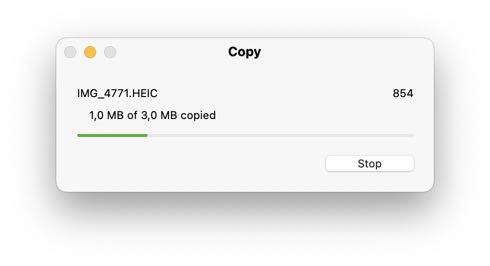
More
8.1 Drag & Drop
8.2 NeoFinder in the Finder Services Menu
8.3 QuickLook
8.4 Roxio Toast Titanium Integration
8.5 FileMaker Pro Integration
8.6 Delete and Rename items from inside NeoFinder
8.7 NeoFinder and Tags
8.8 iCloud Drive
8.9 NeoFinder and Alfred
8.10 Notification Center
8.11 Open with...
8.12 Default Applications
8.13 Light Table
8.14 Rename multiple files
8.15 Slideshow
8.16 Save Copy as...