25. Frequently Asked Questions (FAQ)
Does NeoFinder work in "Squoia", "Sonoma", Ventura, Monterey, Bug Sur, Catalina, Mojave?
But of course.
NeoFinder 8.x works in macOS 10.14 "Mojave", 10.15 "Catalina", macOS 11 (Bug Sur), macOS 12 (Monterey), macOS 13 "Ventura", macOS 14 "Sonoma", and even in macOS 15 "Sequoia".
We have older NeoFinder and CDFinder versions available to use in previous versions of Mac OS and Mac OS X, going all the way back to Mac OS 9. You can find them on the Downloads page.
How do I move my NeoFinder database to a new Mac?
If you wish to move your catalog database from the old Mac to a new one, please follow these instructions:
1. Install the current version of NeoFinder on your new Mac, and activate your license there.
2. Copy the NeoFinder Database Folder from the old to the new Mac. If you don't know where your Database Folder is located on your old Mac, please open the NeoFinder Preferences window on your old Mac, look at the "Database Folder Location." That is where NeoFinder stores the catalog files, and that folder needs to be copied to the new Mac.
By default, NeoFinder uses, as per the official Apple macOS guidelines, this path:
/Users/yourName/Library/Application Support/NeoFinder/NeoFinder Database/
You can also select LIBRARY in the NeoFinder window, and use Reveal in Finder in the Special menu to have NeoFinder show you the location of that folder in the Finder. Or use the contextual menu for LIBRARY:
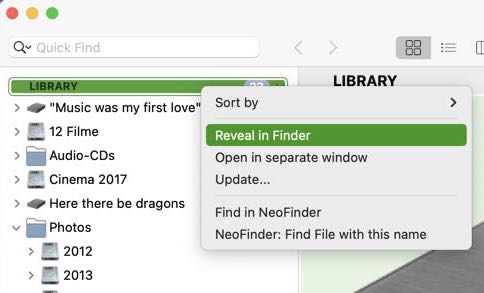
3. On the new Mac, once you have copied the entire NeoFinder Database Folder to a proper location, maybe inside of your Documents folder, simply show NeoFinder where that folder is located. Again, you do that using the NeoFinder Preferences on the new Mac.
That was it.
Please do NOT try to "Export" or "Import" the catalogs, as the Import feature in NeoFinder is only used for catalog files of other applications.
Also, do NOT drag the database folder into the main window of NeoFinder, as that will create a catalog of that folder, and that is not what you want.
Is NeoFinder also available for Microsoft Windows?
Yes, our sister product abeMeda for Windows uses the exact same database format, so you can even share your catalogs on a shared network folder on a server if you have a Business license of them.
Can NeoFinder import my CDFinder database?
Of course NeoFinder can use your existing CDFinder for Mac or abeMeda for Windows database!
If you install your new NeoFinder on the same machine as CDFinder, NeoFinder will simply find out which folder CDFinder was using as its database folder, and just use it.
If that doesn't work, please open the NeoFinder Preferences, and change the "Database Folder location" to use the same place that CDFinder was using.
And if you still have old catalogs created by CDFinder 2.8 or earlier, please use the Importer to convert that old format.
In case you don't really know where your old CDFinder database folder is located: CDFinder and NeoFinder create a catalog file for each volume or folder you catalog. That catalog file has the same name as the volume or folder. So if you can remember the name of a volume, you can use the search feature in macOS to search for a file with that name. That usually leads you to the CDFinder database folder.
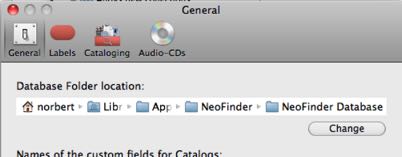
Can abeMeda for Windows use NeoFinder Mac catalogs and vice versa?
Yes, as both products use the exact same catalog file format, their catalog files are interchangeable. Simply copy the catalog files from one installation to the database folder of the other one. To get to your NeoFinder database folder on the Mac, select LIBRARY in NeoFinder and use "Reveal in Finder". Your catalog files are located in that folder.
Can NeoFinder show all photos of a catalog or folder at once?
When you are coming in from the abandoned PhaseOne iView Media Pro, you are used to see all photos in your library at once. While NeoFinder acts more like a disk cataloger, you can still do the same by using the View context menu. Select a catalog, and use "All photos in this item" in the View menu. That also works for any folder in a catalog as well. This will show all items of the selected kind in the selected catalog or data folder, and every single subfolder contained in these.
Or use the same commands in the View menu for selected catalogs, and folders inside catalogs. NeoFinder 8.7 adds the ability to select multiple Catalogs, or even entire Catalog Folders for this!
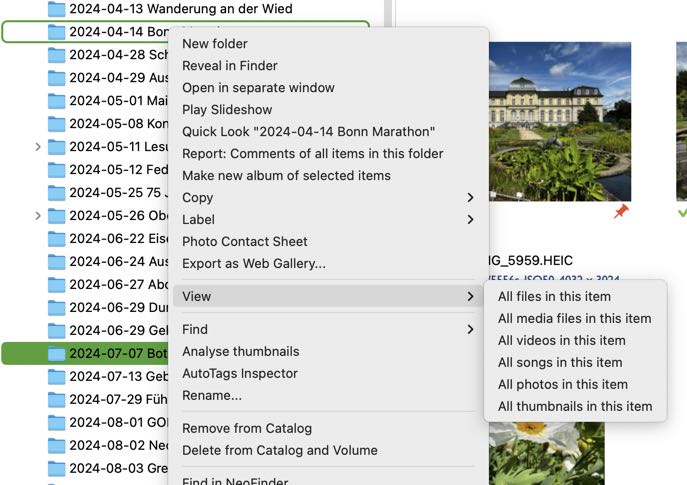
Can NeoFinder catalog photo thumbnails?
Yes! NeoFinder generates beautiful thumbnails of all images of the types JPEG, TIFF, BMP, GIF, PDF, PNG, RAW, PSD, TGA, and many more.
Additionally, NeoFinder can also read meta data from these files, such as the image size, color depth, and EXIF, IPTC, and Adobe XMP data, which are also very helpful when performing a Find.
Can NeoFinder use more than one Database Folder?
NeoFinder uses a regular Finder folder on your hard disc as the NeoFinder Database Folder, and puts its catalog files into it (one for each volume you catalogue). Of course, you can have any number of these Database Folders, and switch between them, or copy your local folder to the server, share it, and use it from other Macs as well.
A small AppleScript can be used to quickly activate a different Database Folder. If placed in the Scripts menu of NeoFinder, you can then very quickly switch between several such folders.
Please check chapter 9.4 Change the preferences of NeoFinder of the NeoFinder Users Guide for an example.
Can NeoFinder automatically catalog volumes when they are ejected?
Yes. Read more about it
How can I keep NeoFinder from cataloging new discs burned by Roxio Toast?
NeoFinder has the amazing capability to fully automatically catalog new discs burned by Roxio Toast Titanium 8 or newer.
You can turn that feature on and off inside of Roxio Toast, in the Disc Burner settings, so you can quickly change it for every disc you roast, mh, toast.
Can NeoFinder catalog and edit the Finder comments for files and folders?
NeoFinder will of course read these comments for you during cataloging, if you wish to do that.
Also, NeoFinder does of course read the file and folder Finder Tags (Keywords) of macOS.
How many catalog files can NeoFinder manage?
Technically, the limit is near 4,000,000,000 catalogs. Every catalog file created of a volume or folder can itself contain up to 4,000,000,000 files and folders. Typical larger users have around 23000 catalog files and NeoFinder deals with that easily...
How do I rename a catalog?
Just select the catalog file or folder in the main window and edit the name there. Or use the Inspector for that.
How do I add a comment to a catalog?
Just select the catalog file or folder in the main window and edit the name there. Or use the Inspector for that. And NeoFinder also offers five additional data fields you can use to attach important information to a catalog, see here.
How do I set up NeoFinder for a multi-user network environment?
That is actually quite easy, please see here for a detailed description.
Can Spotlight search NeoFinder catalog files?
NeoFinder can search the Spotlight database while it performs a Find operation on its own catalog files.
The other way around is not possible due to the technical concept of Spotlight. Spotlight is designed to store the meta data and possible content of discrete data files, but every single NeoFinder catalog file can already contain hundreds of thousands of these data sets.
But as the Spotlight interface in NeoFinder is really nicely integrated, that is a very good solution to quickly search both sets of data at the same time.