14.2 What is it doing? - Get a Sample
Sometimes an application in macOS is showing you the dreaded spinning beachball cursor, or just spending a lot of time doing something.
Something.
Who knows what.
Well, you can know! Just take a Sample!
What on earth is a Sample? A Sample is a very detailed technical inspection at what an applications is doing.
That sounds hard? No, it isn’t.
Fortunately enough, Apple has included a really cool and helpful tool in macOS, called the Activity Monitor.
You can find it in the Utilities folder of your Applications folder. Please locate Activity Monitor and launch it.
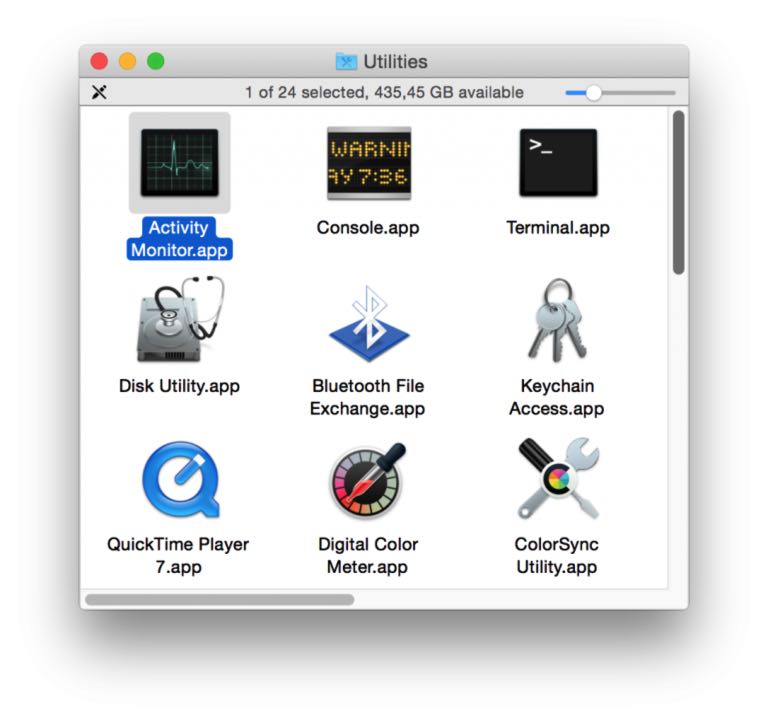
You will see a list of all the applications that currently run on your Mac. There is also a large number of tools and other processes that make up your system.
As you can see, there is a lot going on in macOS, many things you probably have never seen before.
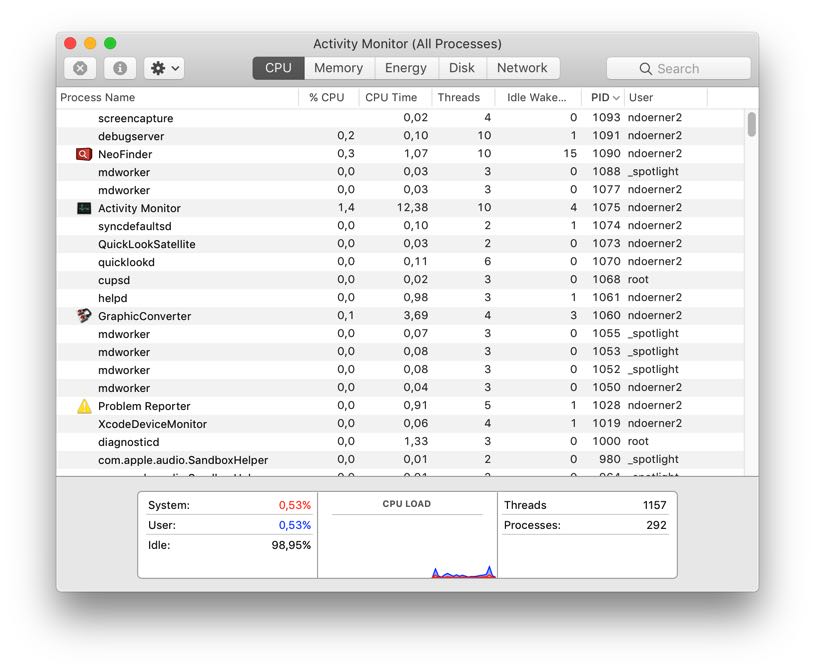
But we want to know what NeoFinder is currently doing, right?
Just select NeoFinder in the list, and use the little Tools menu above the list. It has a command Sample Process in it. That is what we need:
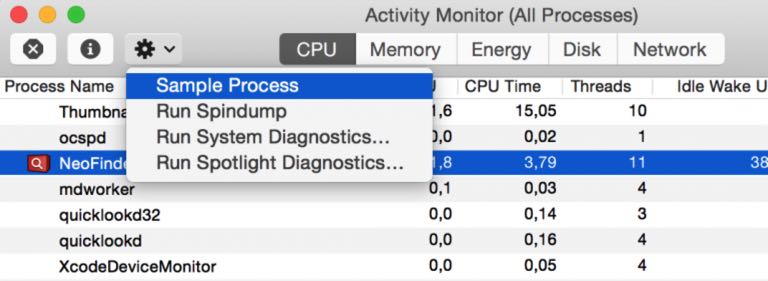
After a short while, Activity Monitor will display the results:
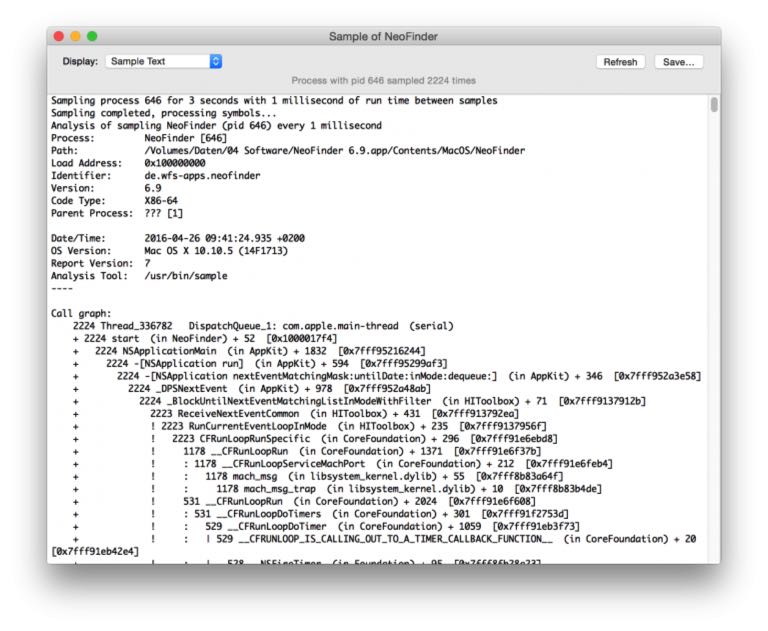
This is all text, so you can click into it, and select it all, copy it, and paste it into an email. Then send this to the NeoFinder Support Team at support@cdfinder.de
Our support team will then be able to see what is going on, and what the problem might be, if there is any.




