12.1.5 Using iCloud Drive
If you use a Mac, you can also copy your NeoFinder database files to the iCloud Drive and transfer them to NeoFinder for iOS that way.
Remember that this requires that the catalog files have a name suffix of either “.neofinder”, “.neofinder7”, “.cdw”, or “.abemeda7”, so that Apples iOS knows that NeoFinder iOS can handle these files.
If you have older catalog files without a name suffix, you can simply rename them on your computer before transferring them.
1. Activate iCloud Drive on your Mac
2. Create a folder called “NeoFinder” on the iCloud Drive, and copy the NeoFinder database files you need to it:
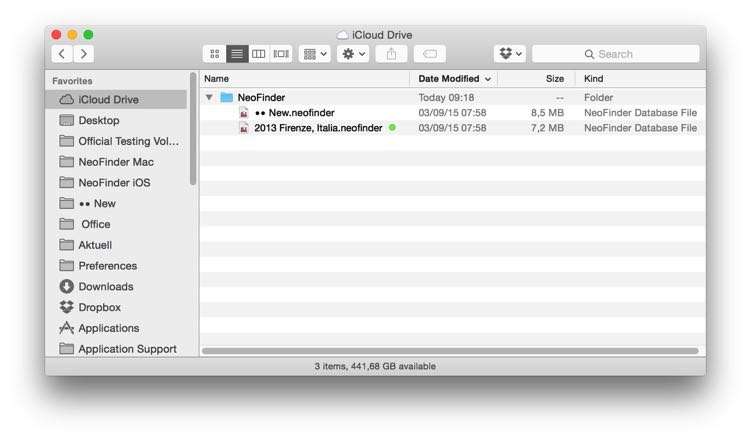
3. On your iPad or iPhone, version iOS 9 or newer, activate iCloud Drive, and Apples iCloud Drive app. Then, ask the "iCloud Drive.app" to download the NeoFinder catalog files you want, and send it to NeoFinder iOS.
This will also work the same way with Google Drive, OneDrive, and all other services that have both Mac and iOS apps to manage their files and folders.
We are also working on a tighter integration of these services.
12.1.1 Using iTunes
12.1.2 Using Dropbox
12.1.3 Using Mail and other Apps
12.1.4 Using AirDrop