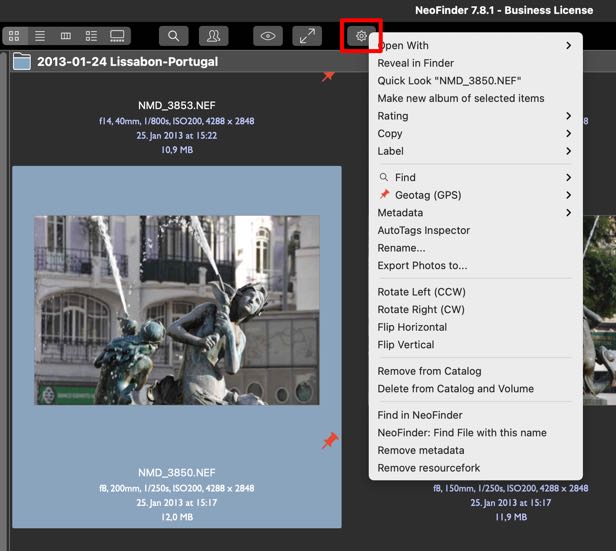14.6 Context and Action menus
A lot of the power of NeoFinder and macOS is available directly in context menus or the Action Menu.
You open a context menu by using "right click" or "secondary click" on an item visible in NeoFinder.
You may need to configure your mouse settings in the macOS System Preferences for this to work:
You can also just hold down the Ctrl or "Control" key while you click with your mouse or trackpad.
NeoFinder will then show you a menu with important commands related to the selected item(s), which is called the context menu.
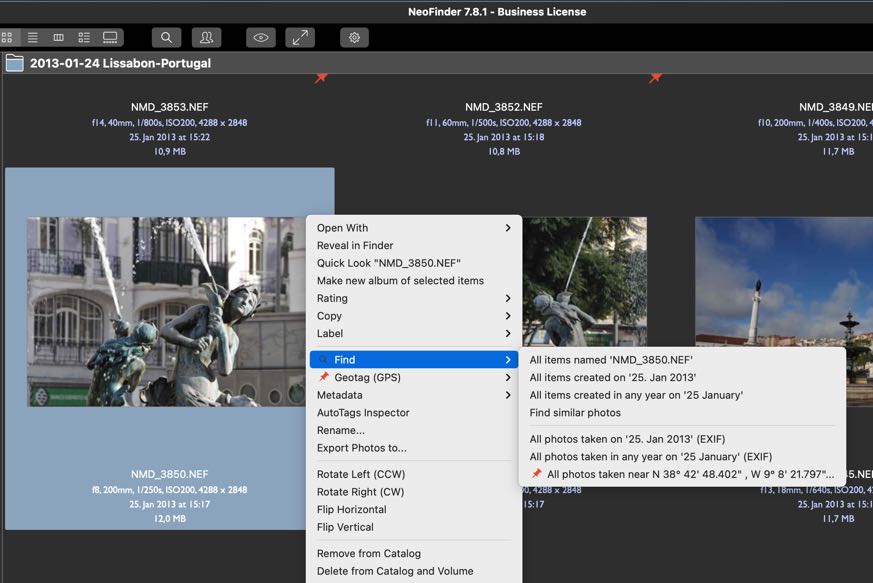
Alternatively, NeoFinder also provides the Action Menu button in the toolbar section of the main window. It will display the exact same menu, with just a single click on said button.