6.4 Organize Smart Folders in Groups
If you work a lot with Smart Folders, you may end up with a long list of them.
At that point, it is very helpful to group these Smart Folders together.
Doing this is very simple.
First, create a new Smart Folder Group. Use the PLUS button in the main window of NeoFinder:
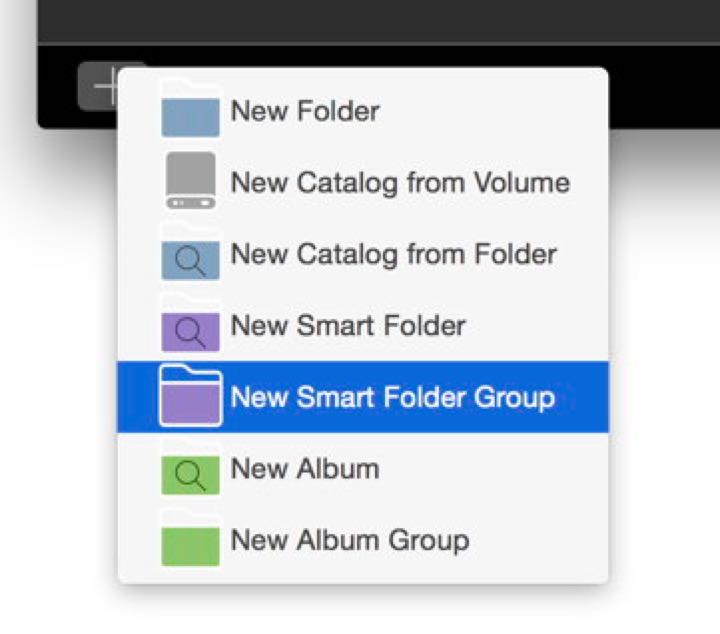
You can of course immediately rename that new group.
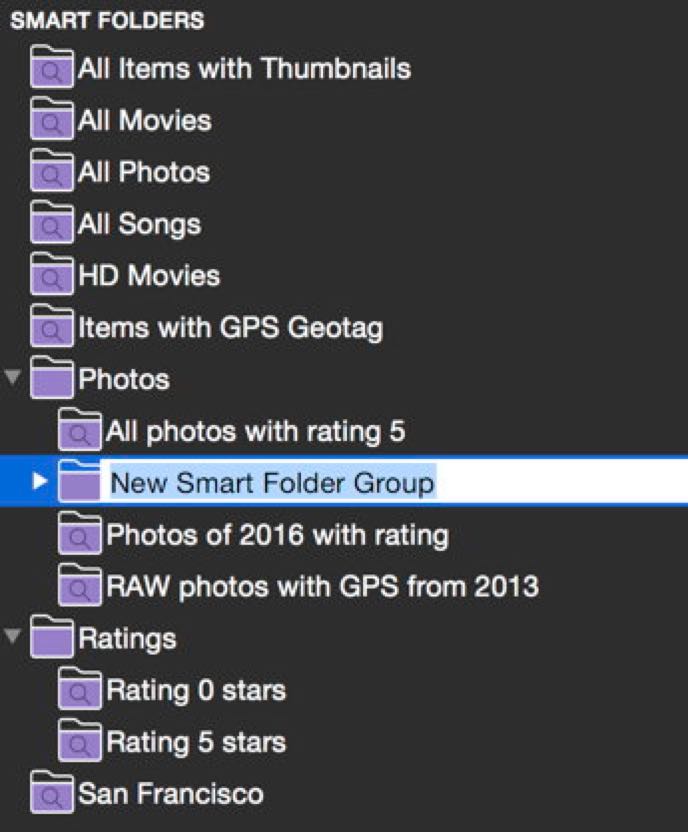
Renaming a Smart Folder Group is always possible by clicking into its name.
Afterwards, drag your Smart Folders into the new Smart Folder Group, or out of them. You can also place Smart Folder Groups in other Smart Folder Groups, just as you need them.
Deleting a Smart Folder Group is as easy as deleting a Smart Folder, by using the Delete... command in the contextual menu.