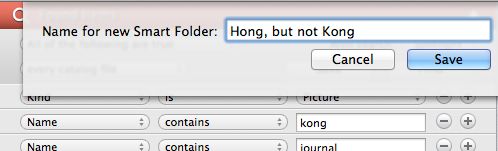6.1 Create a Smart Folder
There are actually two ways to create a new Smart Folder in NeoFinder.
1. Use the New Smart Folder command in the Plus button menu in the left bottom section of your NeoFinder window. The File menu in your menu bar has the same command for you, too.
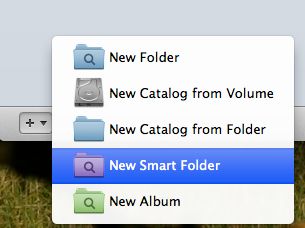
NeoFinder will then create a new Smart Folder for you, and immediately allow you to edit its name. It is a good idea to give the Smart Folder a good, descriptive name. Please note that any name can only be used once, you cannot have two Smart Folders with the exact same name.
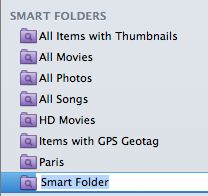
Then, NeoFinder will open a new Find Editor for you and allow you to Edit the new Smart Folder.
2. If you have created a nice Find setup in the Find Editor, you can use the Save button to store this Find setup as a Smart Folder:
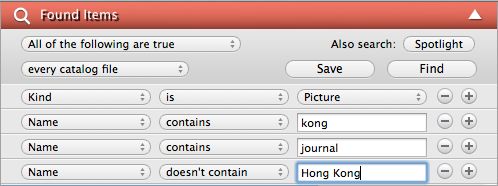
NeoFinder will then just ask you for the name of this new Smart Folder, and you are done!