5.4 NeoFinder QuickFind in the Menu
With the new NeoFinder QuickFind MenuItem, your NeoFinder QuickFind is only one mouse click away!
Simply activate this amazing new feature in the Preferences of NeoFinder, right in the General section.
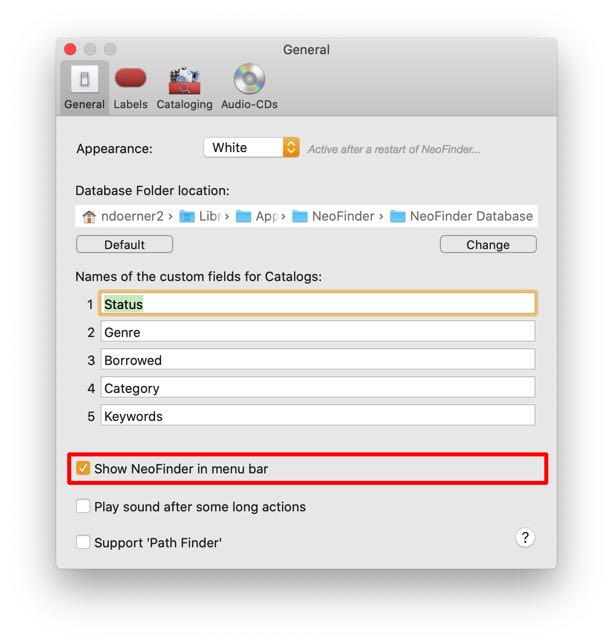
If you activate this option, NeoFinder will immediately add this new item to the right part of your menu bar. And that is not all! NeoFinder will also make sure that this MenuItem is automatically available for you every time you restart your Mac.
![]()
If you click in the NeoFinder icon in your menu bar, the NeoFinder QuickFind field will appear. Type in your search text, and hit return! That is all.

NeoFinder will be launched for you, if necessary, and NeoFinder will perform a QuickFind for you with the text you have typed. Isn't that amazing?
And that is not all!
The little "wheel" icon on the right end offers a menu with useful commands, too.
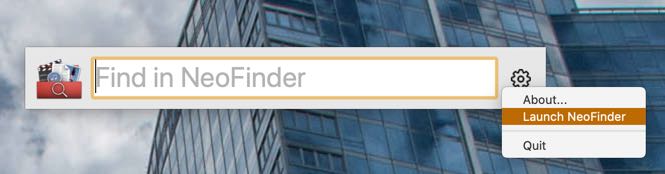
You can quit the NeoFinder QuickFind MenuItem, or you can simply launch NeoFinder without performing any search. And last, you can display information about the version of this MenuItem.
Please note
If you quit the NeoFinder QuickFind MenuItem, it will still be coming back the next time you restart your Mac. You need to uncheck that option in the NeoFinder Preferences to prevent that.
macOS 13 "Ventura" and newer
Apple has introduced a new "security" feature in macOS 13 and newer, to notify you of any new launch items that are getting installed.
While this is in its own not a bad idea, most unfortunately, Apple is displaying the developer account name that was used to "notarize" this application, instead of anything useful, like, say, the application name or path.
This dumb idea from Apple will cause an incomprehensive message like that to show up in your macOS Notifications:
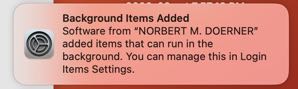
Make sure to open the macOS "System Settings" and allow this "background item" to run, or the NeoFinder global menu bar will not work.
Find with NeoFinder
5.1 QuickFind
5.2 The Find Editor
5.3 Find Duplicates
5.4 NeoFinder QuickFind in the Menu
5.5 Spotlight Support in NeoFinder
5.6 The Find context menu
5.7 NeoFinder Search URLs
5.8 Find Similar Photos
5.9 Find Faces