30.1 AutoTags Inspector
To explore what the new AutoTags engines "see" in your thumbnails, you can use the AutoTags Inspector. Select a photo with a thumbnail, and use the context menu.
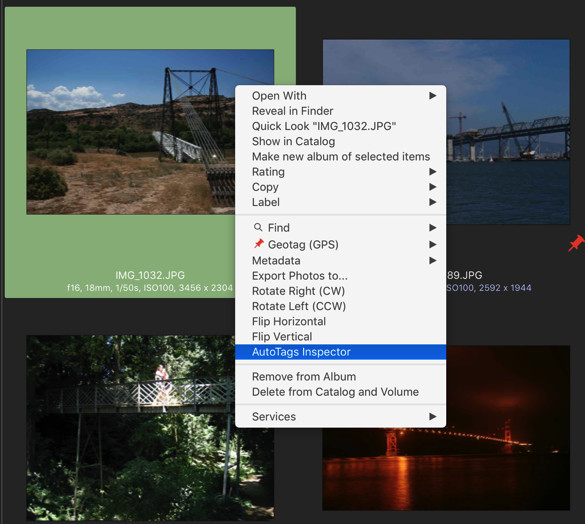
The new AutoTags Inspector panel will show you the details:
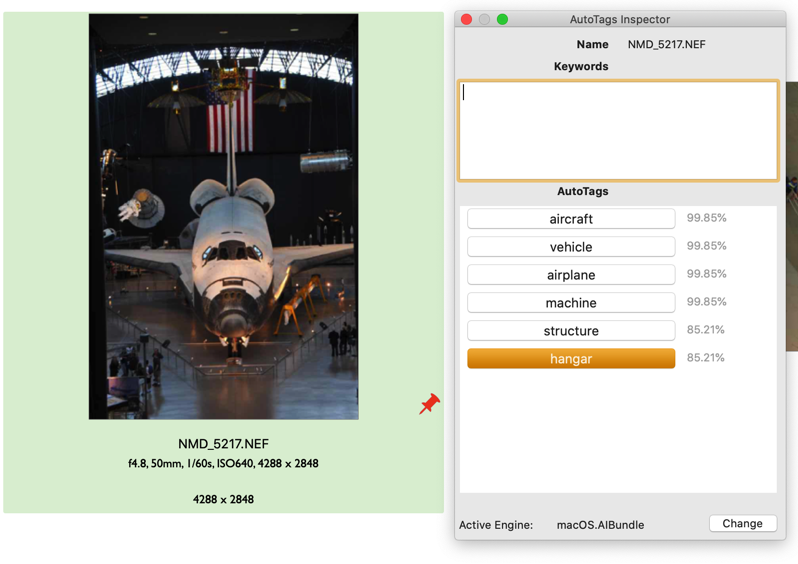
The content of that Inspector is context aware, so if you select a different photo or video in a NeoFinder catalog or Album, it will update its values.
The AutoTags Inspector shows the file name of the selected item, and the XMP Keywords in the NeoFinder catalog.
Below that, you can see a list of the most likely AutoTags that the active engine has found, including the probability of a match.
You can assign any of these AutoTags as an XMP Keyword to the file by clicking on the button in the list. That is all! NeoFinder automatically adds the AutoTag and writes it as an XMP keyword to your photo or video.
At this time, the AutoTags are not localised, so only english expressions are shown.
Next steps:
30.2 Find AutoTags in a Catalog
30.3 Download AutoTags Engines
30.4 AutoTags Engine API
30.5 Image Analysis
Please note that the AutoTags feature in NeoFinder requires macOS 10.13 or newer, as it makes heavy use of the Machine Learning framework that Apple is offering there.