14.1 Crash me if you can - Get crash logs
We at West-Forest-Systems write the best and most stable software code in the world. Ever.
Yeah. Sure. 😉
Well, we are only humans. Humans make mistakes. And when we make a mistake during coding, bad things™ can happen. One of the worst of those is that our brave application crashes.
A crash means that the operating system does not know how to continue running that application, simply stops it, and wipes it out of its memory.
This can happen if a software tries to access a memory area that doesn’t belong to that application, or for many other technical reasons beyond the scope of this article.
The good news here is that macOS has a great support feature built-in for this exact case. It is called the Crash Report. Such a report is automatically generated for each and every single crash that happens on your Macintosh computer.
This crash report contains a wealth of important and valuable information. For example, it tells precisely where and usually also why the software has crashed.
Of course, this is amazing, as it can help us, the developers, to locate and fix that particular cause for this inappropriate behaviour.
So how can you obtain this valuable crash report?
Apple has placed the organisation of all the crash logs of your system in the hands of the versatile Console.app. This helper application is located in the Utilities folder.
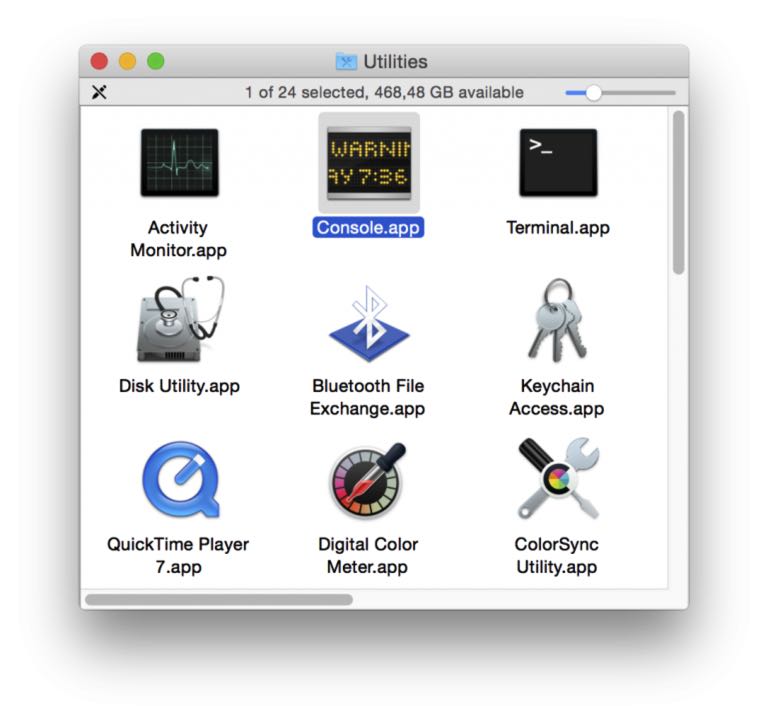
If you double click Console.app, you will be greeted by a quite complex window with lots of incomprehensible things in it.
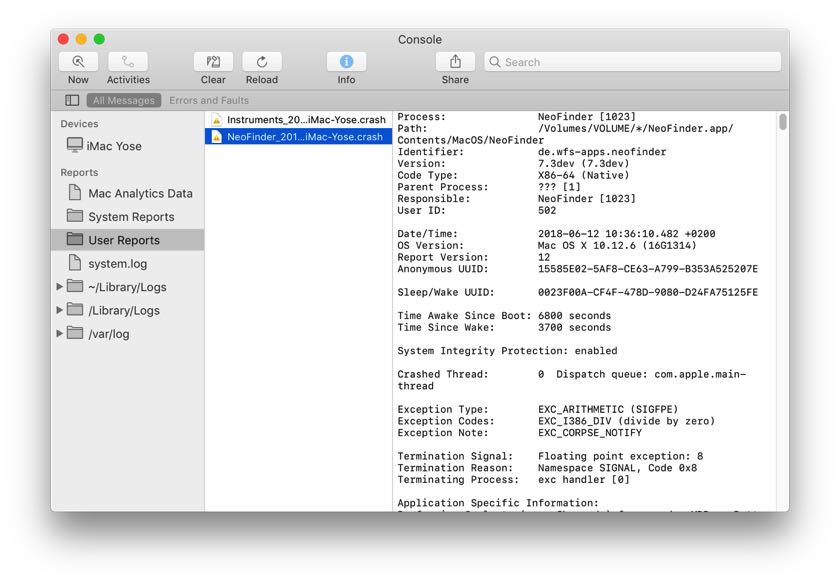
Fear not, we will guide you safely through this maze!
The interesting part is located in the left region of that window, and it is called User Reports.
If you select that, as we did for this screen shot, you can see a list of all crash reports that happened in your system in the second section of the window.
The names of these reports indicate the application that caused the crash, followed by the date and the time of the crash.
If you select one of these reports, the content of that report is being displayed.
And yes, that is still hard to comprehend for you, and that is OK. But it is a very valuable source of information for us, the developers, as we can actually read that log, and get amazing hints as to why and where the crash happened.
So it is very important that you email us that crash report ASAP.
To do that, please use the contextual menu for the report, and select Reveal in Finder.
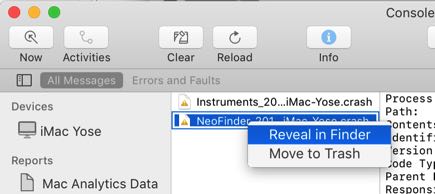
This will show you the actual crash log file. Please send this NeoFinder crash report to support@cdfinder.de, so we can investigate, and fix that problem as quickly as possible.
Thank you.