13.4 Persons
NeoFinder has a powerful Person management and editing solution for your photos and videos.
During cataloging, NeoFinder will be able to read this metadata if it has been added by the various iView, Expression Media, and MediaPro versions to the Adobe XMP data set. Person metadata added by Apples iPhoto, iOS, and Picasa, Mylio, and other apps that support the metadataworkinggroup.com, and iptc.org structures designed for image regions and names will also be cataloged for you.
When writing person names to files, NeoFinder write to the Adobe XMP data set only.
Open the List of Persons in the Windows menu.
It will show you a window with the known Persons list.
You can quickly add or remove persons to the list by using the + and - buttons underneath it. Please note that removing persons this way only removes them from the Person List, not from the original files. If you need this, use the context menu.
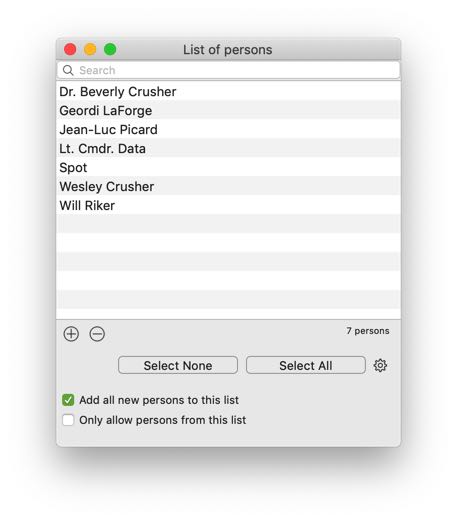
If the list is really long, you probably want to search it, so there is a filter field directly above the list. NeoFinder will show you only those persons that contain the search string you have entered there.
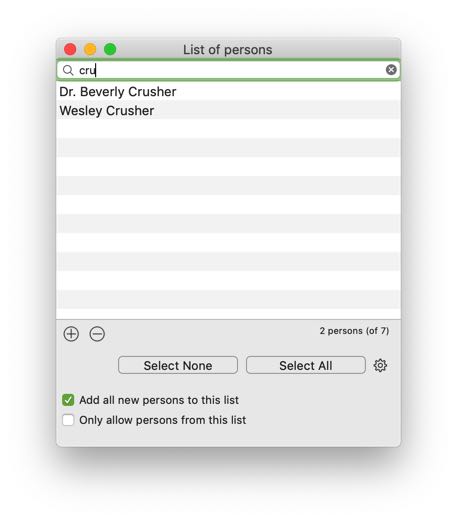
Underneath the list, NeoFinder also shows you the total number of persons in that list, and the number of those that the filter currently displays.
Add all new persons to this list
If you activate this checkbox, NeoFinder will automatically add all new persons to your Person List. Both when you type them in the Inspector, or when you catalog or update a folder or disk and these contain files with new persons not yet in this list.
Only allow persons from this list
This option enforces the use of persons from this list in the Inspector. NeoFinder will only allow you to type or select persons from this list when you want to add them to items from your catalogs. That is useful to make sure that there are no typos, and only the “official” persons from this list are used by everywhere.
If you use NeoFinder for the first time, the persons list is probably empty. How can you fill it up?
From your catalogs
If you have already cataloged your photos and videos with NeoFinder, or parts of them, you can ask NeoFinder to build a complete list of all the persons you have already used in these files.
For that, just use the Add persons from all catalogs... command from the Tools menu. NeoFinder will add them, and make sure there are no duplicates in the list.
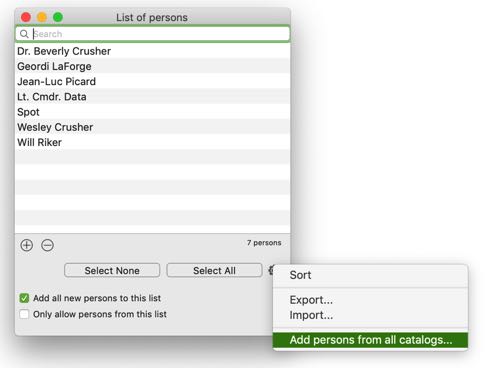
In that same menu, you can also sort the entire persons list in NeoFinder by name.
Of course, you can also Export the entire NeoFinder persons list as well. NeoFinder will write a special XML format that other NeoFinder copies can read, or also abeMeda for Windows.
If you need to add only the persons of one or a few of your NeoFinder catalogs, you can use the context menu in the LIBRARY, for a selected catalog. That will allow you to add all persons of the selected catalog to the Person List.
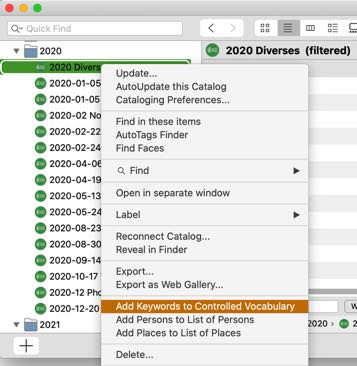
How do you use these Persons in NeoFinder?
The entire Person List will be available for you when you start typing persons into the Persons field of the XMP Editor in the Inspector. NeoFinder will show you the possible person matches from your list, and you can simply select any such suggestion and have it entered for you.
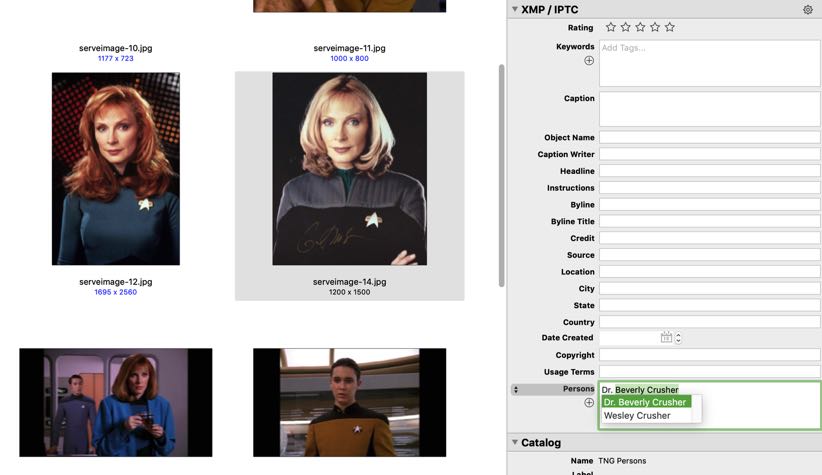
And as the cool XMP Editor in NeoFinder can even handle multiple selected photos at once, you can quickly add your persons to many files at once
If the above “Only allow persons from this list” option is enabled, you can only use persons from the Person List.
If the above “Add all new persons to this list” option is selected, any possible new persons freely entered here are added to your persons list automatically.
But of course that is not all.
You can also drag any persons from the persons list and drop it onto a photo in NeoFinder. That will automatically add that person to the photo!
How to remove persons from photos or movies?
You can edit the Person section in the XMP Editor of the Inspector, and add or delete persons as you please. This works for a single selected photo or video, but also for multiple selected items at once.
Find photos or movies that use a person
If you select a person in the Persons List, and use the context menu, you will be able to quickly find all files that use this particular person.
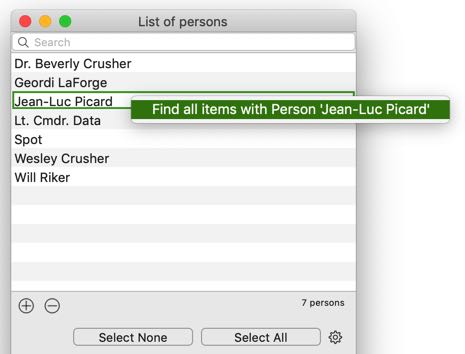
That also works for the Persons section in the XMP editor of the Inspector.
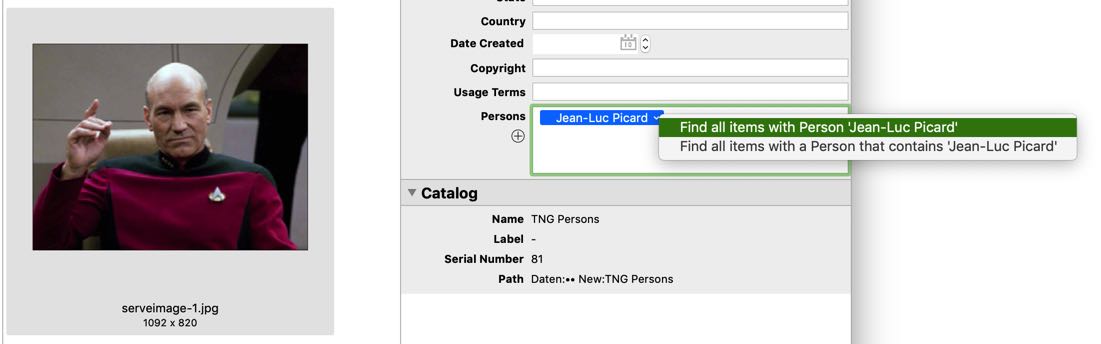
Rename a person
You can of course rename any person in the Persons List by clicking in it, and edit the name, though that will not change the name of this person anywhere else.
Assign a Person to multiple selected items quickly
To quickly add one person data to many selected photos or videos, simply double click on the name in the List of persons. NeoFinder will then add this name to all selected photos or videos for you. Or use the context menu:
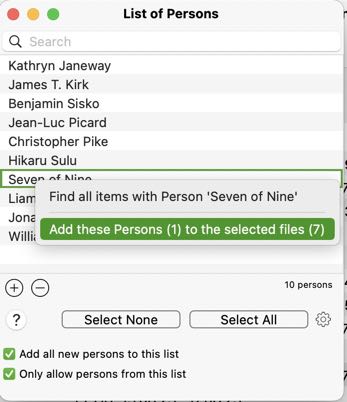
Notes
As NeoFinder only allows you to edit metadata for files that are actually currently online, and thus available, if you don't see these edit fields, make sure that the file you wish to edit is available to NeoFinder, by using the "Reveal in Finder" command, for example.
Also, if a file is write protected, NeoFinder will not be able to edit the metadata for that file. In these cases, please make sure you have permissions to write to the files.
NeoFinder stores your places in a simple text file named Persons.txt in the special folder Shared.Database.Information in your active NeoFinder database folder. That way, the person list is shared among all users of that database folder on a file server. This also allows you to keep multiple separate person lists if you have multiple separate NeoFinder database folders.
More
13.1 The XMP Editor
13.2 Hierarchical Keywords
13.3 Metadata Presets
13.4 Persons
13.5 Annotations
13.6 Places
13.7 Label Menus
13.8 Move Metadata
13.9 EXIF Editor
13.10 More Finder Info