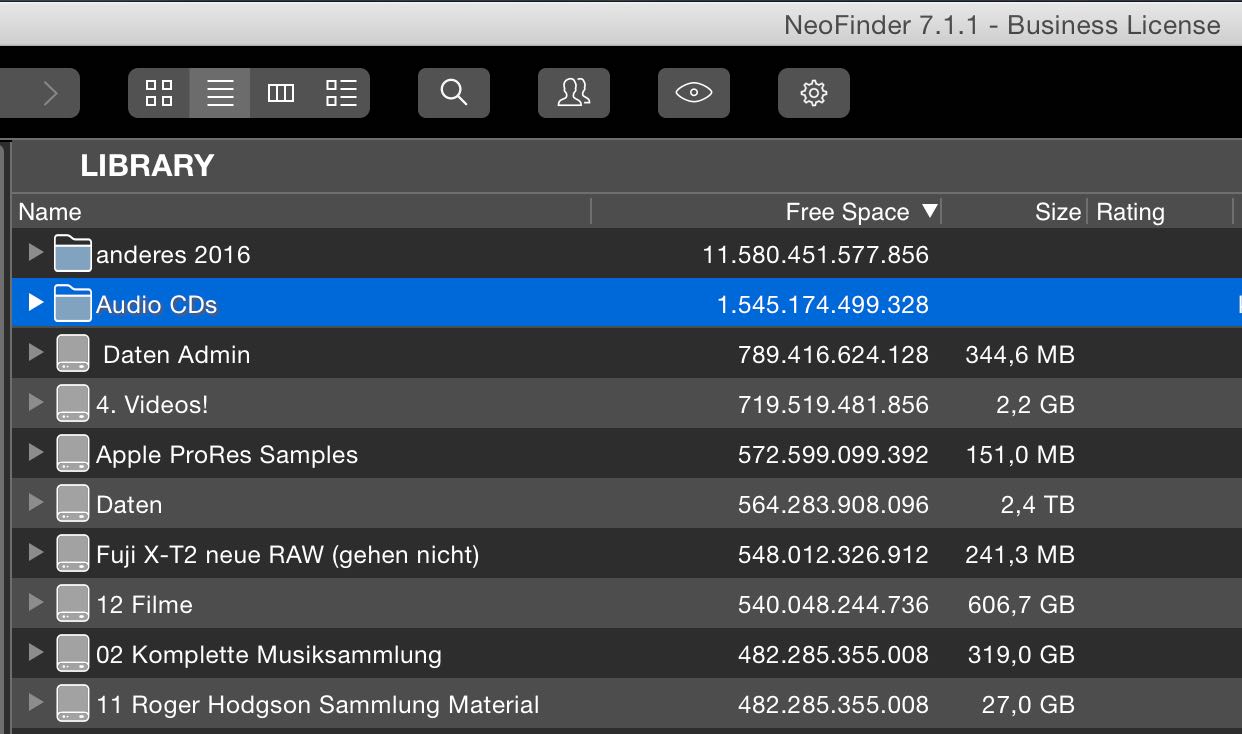4.10 Sort your NeoFinder catalog library
By default, NeoFinder sorts the catalogs in your NeoFinder LIBRARY only by name, alphabetically. But you can also chose to sort them by different criteria.
You have two choices:
1. You can ask NeoFinder to re-sort the content of LIBRARY in the left part of the main window by using the "Sort by” context menu options.
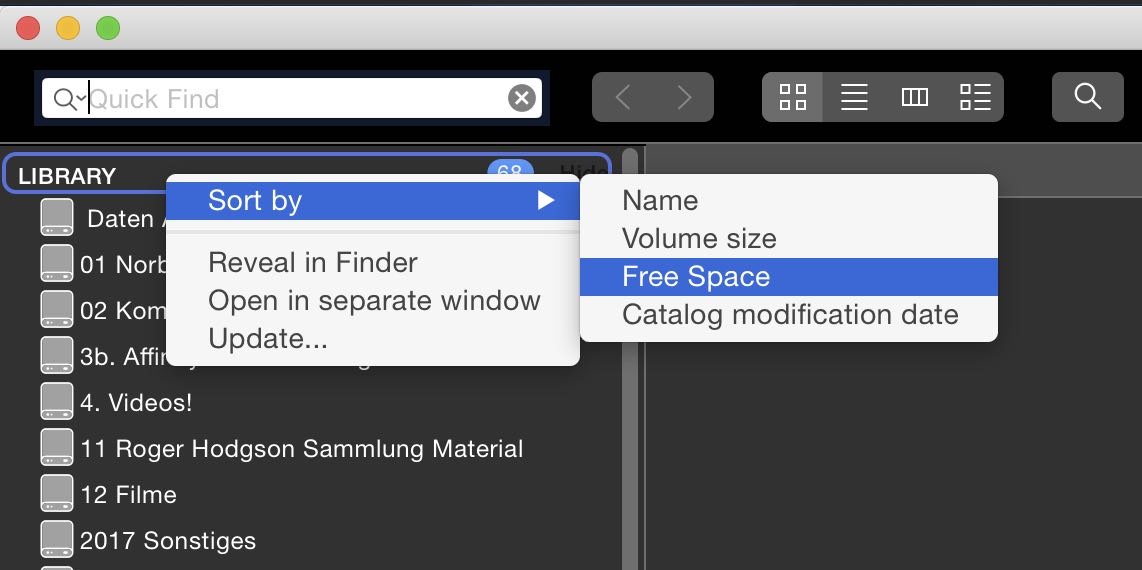
2. If you select LIBRARY, NeoFinder will display your catalogs in the central content area. There, you can view them in List View, and sort them by the Free Space column, too. Simply click in the header of the column you wish to sort. Click again in the header to revert the sort order, which is indicated by the little triangle at the right end of the column header.
You may first need to activate the “Free Space” column in the View Settings for the List View.