4.1 Create and use folders
After using NeoFinder for a while, and cataloging a whole lot of disks, you may wish to group your catalogs in folders, just as you would do with your files.
To accomplish that, simply use the New Folder command in the Plus button menu in the left bottom section of your NeoFinder window.
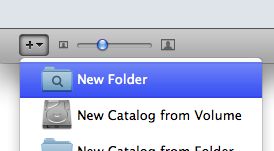
A new folder will be created and selected immediately.
If you had previously selected one folder, the new folder will placed inside that folder.
If a catalog was selected, the new folder is placed at the same level as that catalog.
You can then start typing a new name for the new folder. That's all!

You can then move catalogs into that folder using the same drag&drop functions that you use for files in the Finder.
You can always rename a folder in NeoFinder by using the Inspector, or just by clicking on the name of the folder and hovering with the mouse over it for a moment. A text input field will appear, exactly as it does in the Finder.
Of course, you can create folders inside of other folders, and also move folders around.
Whatever you do, NeoFinder will mirror your actions in the NeoFinder Database folder. So whenever you create a folder, NeoFinder will do the same in the Database folder. Whenever you rename a folder, NeoFinder will do that, too.
You can see that by having NeoFinder reveal the NeoFinder Database folder in the Finder using that command in the Special menu.