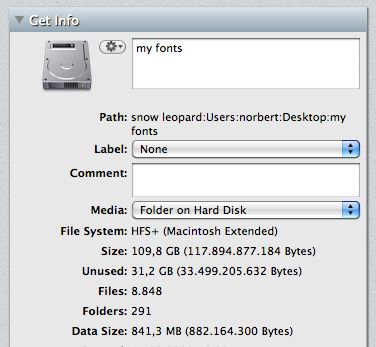3.7 Catalog a Folder
NeoFinder can also catalog any data folders, as well as entire volumes. That is quite useful if a volume just contains one folder you are really interested in, or if you have multiple folders on a volume that you want to Catalog for different purposes, or in into different catalog data folders.
To catalog just a folder, simply drop that folder form the Finder into the main window of NeoFinder. That's it!
Or use the New Catalog from Folder command inside the Plus button in NeoFinder:
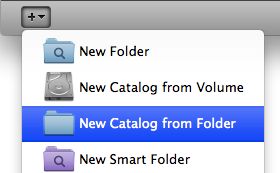
All catalogs that are actually just folders, have a slightly modified icon:
![]()
In this case, "my fonts" is a catalog that was created from a folder. Please note the blue folder icon on the bottom right area of the catalog icon. The other catalog is a "normal" volume, thus it doesn't have that folder badge.
NeoFinder treats folder catalogs just like any other catalogs, and NeoFinder will know where the folder was located when the catalog was created. If you wish to update such a catalog, NeoFinder will find and use the right folder. This is even true for catalogs created on the Windows platform by abeMeda for Windows!
NeoFinder will even calculate the actual size of all items in the folder, and display this as the size of the catalog in the list, as well as a new item in the Inspector! The Data Size value is what you are looking for: