3.15 Catalog your Backblaze B2 cloud storage

NeoFinder can catalog your Backblaze B2 cloud storage data, too. No other software needed!
Here is how this works.
Use the “Backblaze B2 Connector” command in the Special menu of NeoFinder. This new window will appear, in which you can enter your credentials. You need your Backblaze AccountID, and the Application Key:
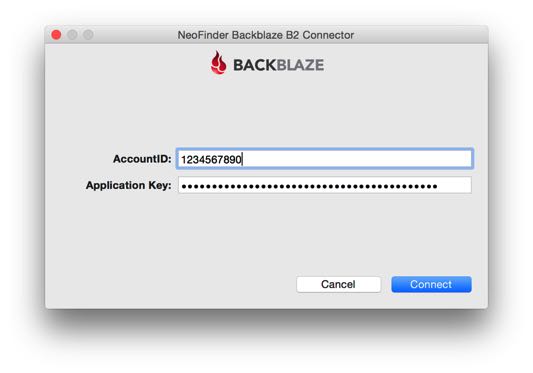
NeoFinder will then connect to the Backblaze and show you the list of your Buckets:
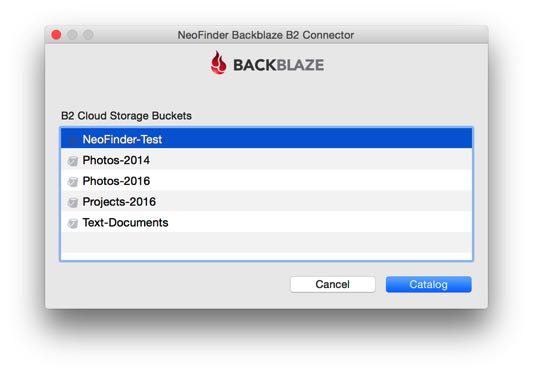
Just select one of them, and hit the Catalog button, and NeoFinder will start cataloging this bucket:
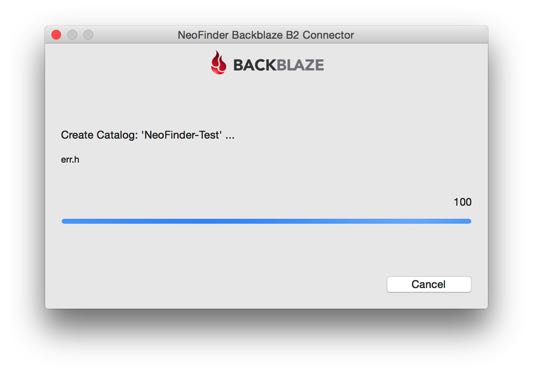
Of course, if you have made any changes to a bucket, you can always Update that catalog, as you would update any other NeoFinder catalog.
The best part is that you can drag any file from any Backblaze catalog to the Finder, and NeoFinder will download that file for you, no other software needed!
Of course, NeoFinder will display a nice icon for each Backblaze catalog, and let you know the catalog is a B2 catalog in the Inspector:
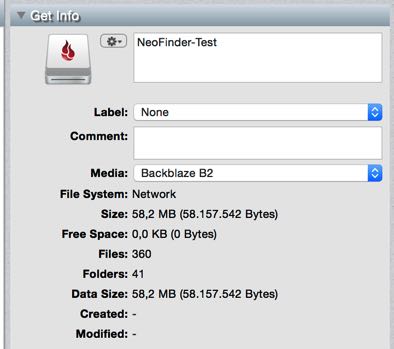
Download Files
You can use NeoFinder to download files from your Backblaze B2 easily. Simply select a file, and use the “Save copy as...” command in the Item menu, and NeoFinder will happily download the selected file form the Dropbox to your local disk.
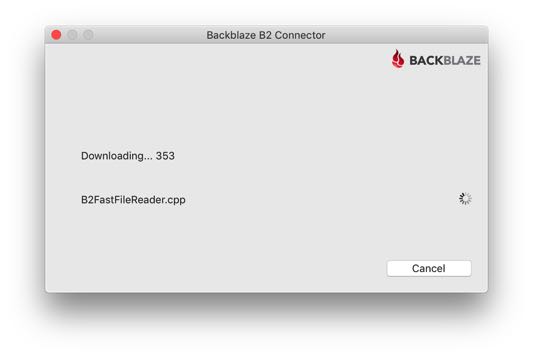
Download entire Folders
NeoFinder 7.3 can now even download entire folders from Backblaze B2 to your Mac, including all subfolders and of course all contained files! Simply drag a folder from a Dropbox catalog to a Finder window, or use the "Save copy as…" command in the Item menu. That is easy, right?
Notes
At this time, NeoFinder cannot catalog thumbnails or additional metadata from Backblaze B2. Doing that would require to completely download all files, which is extremely time consuming and potentially even expensive for you. Backblaze did promise to add thumbnail APIs, once they do, we will expand NeoFinder to support them.